Get Started with 2Slash
CONTENTS
Get Started with 2Slash
Our Prompts Library
Contextual Feature (mark a text)
Add Images To Your Prompts (AI Vision Model)
Generate an Image
Text-To-Speech Feature
The Documents Feature (PDF & more)
Social Media Engagement
Make Email Writing Productive
Blogging & SEO Productivity
Copywriting Tasks Simplified
Personalize a Response Using Tone
Setting Default Tone and Length
Switching Between AI Models
Summary of "How to Get Started with 2Slash" Video:
2Slash offers a straightforward guide to using its Chrome extension for enhancing productivity with AI-assisted writing.
Step-by-Step Tutorial for Using 2Slash:
-
Download the Extension: Go to the Chrome store and download the 2Slash extension.
- Create or Access Your Account: Sign up for a new account or log in if you already have one.
- Activate 2Slash: Activate the extension from the Chrome toolbar or by pressing '//' on your keyboard.
- Select Writing Tone: Select the default AI writing style, personalize Tone, or choose from a pre-written generic Tone.
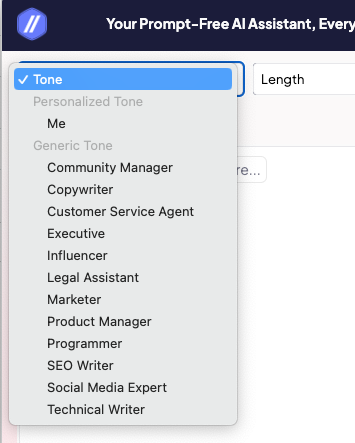
- Determine Response Length: Choose a response length, either by default (AI choice) or from four given options.
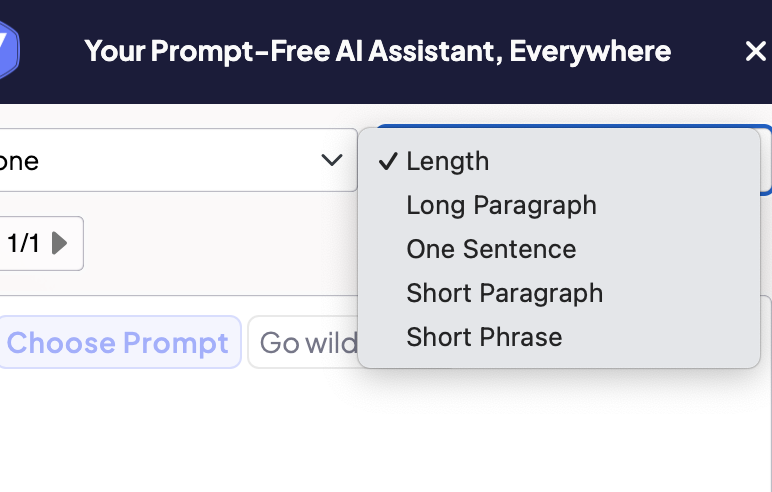
- Pick a Prompt: Select an AI prompt that suits your writing task from a pre-writen list.
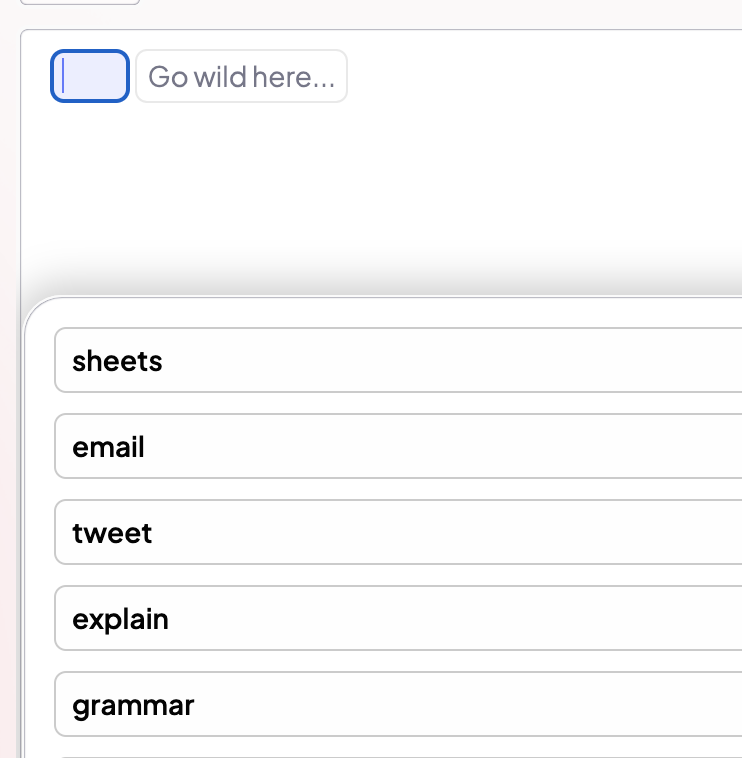
- Provide Details to AI: Input specific information or context for the AI to create content, such as details for an email.

- Select Language: Set the language for your AI-generated response.
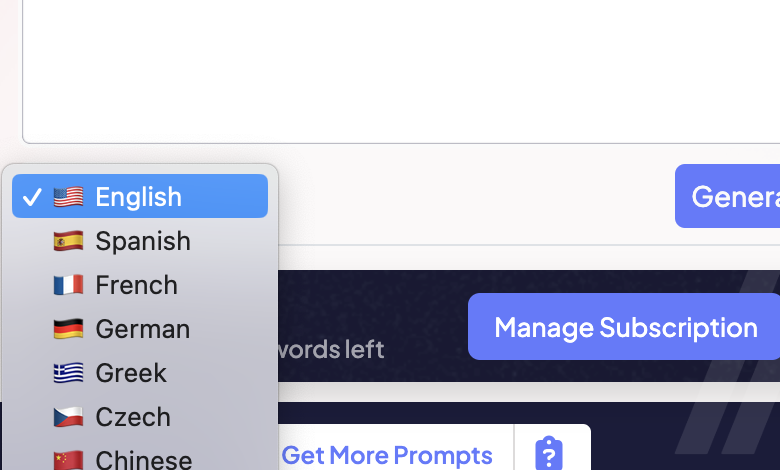
- Generate Content: Press enter or click generate to receive the content, which is copied to your clipboard automatically.
- Adjust if Needed: If the response isn't satisfactory, use the option to regenerate or improve it.